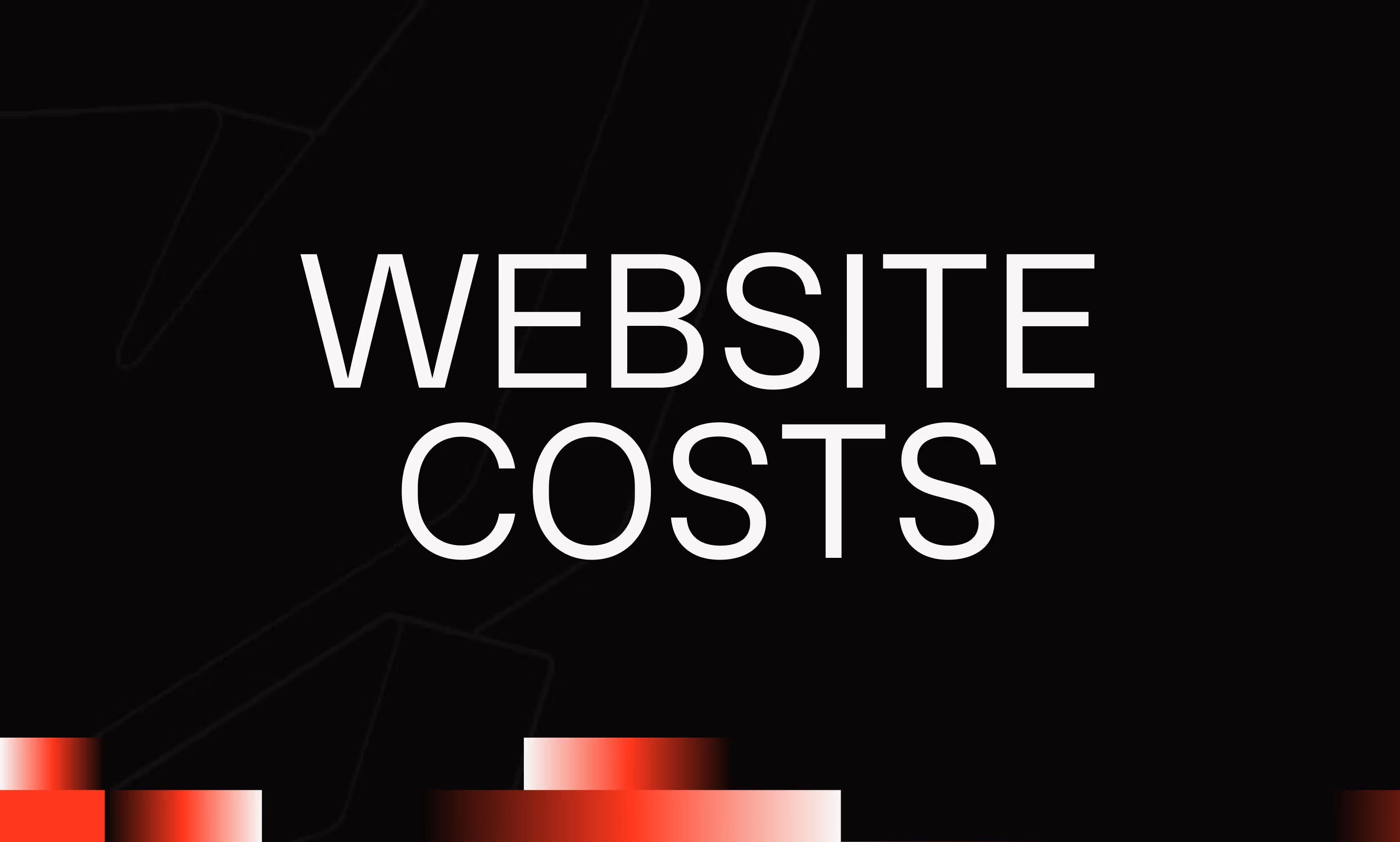reCAPTCHA Field
Ask the AI to summarize the term
What is the reCAPTCHA Field in Webflow?
The reCAPTCHA Field in Webflow is a field specially designed to be integrated into forms. Its main role is to prevent automated submissions by bots by adding an additional layer of security. It is based on Google's reCAPTCHA technology, a widely recognized solution that analyzes visitor behavior to differentiate humans from robots. Thus, it protects forms from spam and abuse while providing users with a quick and easy experience.
How does the reCAPTCHA Field work in Webflow?
The reCAPTCHA Field connects to Google reCAPTCHA services, which assess user interactions with the page. Depending on the type of reCAPTCHA used (v2, invisible or v3), it can:
- Display a visual or audio challenge to complete (e.g. select specific images).
- Or perform a background check based on behavior analysis, without visible user intervention.
Webflow allows this field to be added directly from the form editor, thus simplifying the process for developers and designers. Once activated, the form will only be validated and sent if the anti-bot check is successful.
Why is it important to protect your Webflow forms with reCAPTCHA?
Online forms are often the target of bots that massively submit spam or malicious data. Without protection, this can result in:
- A high volume of false submissions generating noise in data management.
- An overload of databases or emails linked to forms.
- Increased security risks, in particular by injecting malicious content.
The integration of reCAPTCHA Field into Webflow acts as an effective filter to limit these risks, improving the quality of the collected data and the overall reliability of the site.
The types of reCAPTCHA available and their integration into Webflow
Google offers different versions of its reCAPTCHA, each adapted to specific needs:
Webflow supports the implementation of reCAPTCHA v2 via its field addition panel. For more advanced versions, external settings or custom code are sometimes required.
How do I add and configure a reCAPTCHA Field in Webflow?
To integrate reCAPTCHA protection into a Webflow form, follow these general steps:
- Create a site in Google reCAPTCHA: Go to the Google reCAPTCHA site, register your domain, and get the public and private keys.
- Add a reCAPTCHA Field in Webflow: In the elements panel, select the reCAPTCHA field and place it in the form.
- Enter public key: In the field settings, insert the site key (public) received from Google.
- Set up the secret key: This key, used on the server side, must be linked via server integration or third-party tools (e.g. Zapier, Integromat).
- Test: Verify that the form refuses bot submissions while validating human actions.
This integration can be done by novice users thanks to Webflow's simple interface, although solid form management knowledge is a plus.
Advantages and limitations of using reCAPTCHA Field in Webflow
Advantages:
- Native ease of integration into Webflow projects.
- Effective protection against automated submissions.
- Improvement of the quality of the data received.
- Free and globally recognized solution.
Boundaries:
- Possibility of hindering certain users (e.g. difficulty with visual challenges).
- Requires a Google API key and a good configuration.
- Advanced versions sometimes require additional technical solutions.
- Reliability depends on the connection with Google servers.
Conclusion
The reCAPTCHA Field in Webflow is an essential tool for securing forms against robots and guaranteeing clean and reliable data collection. By combining simple integration and robust technology developed by Google, it balances security and user experience. Whether for a small site or a more complex platform, it provides essential protection in today's digital environment where the risks of spam and fraud are omnipresent. Webflow users thus have at their disposal an effective way to reinforce the quality and security of their online interactions.