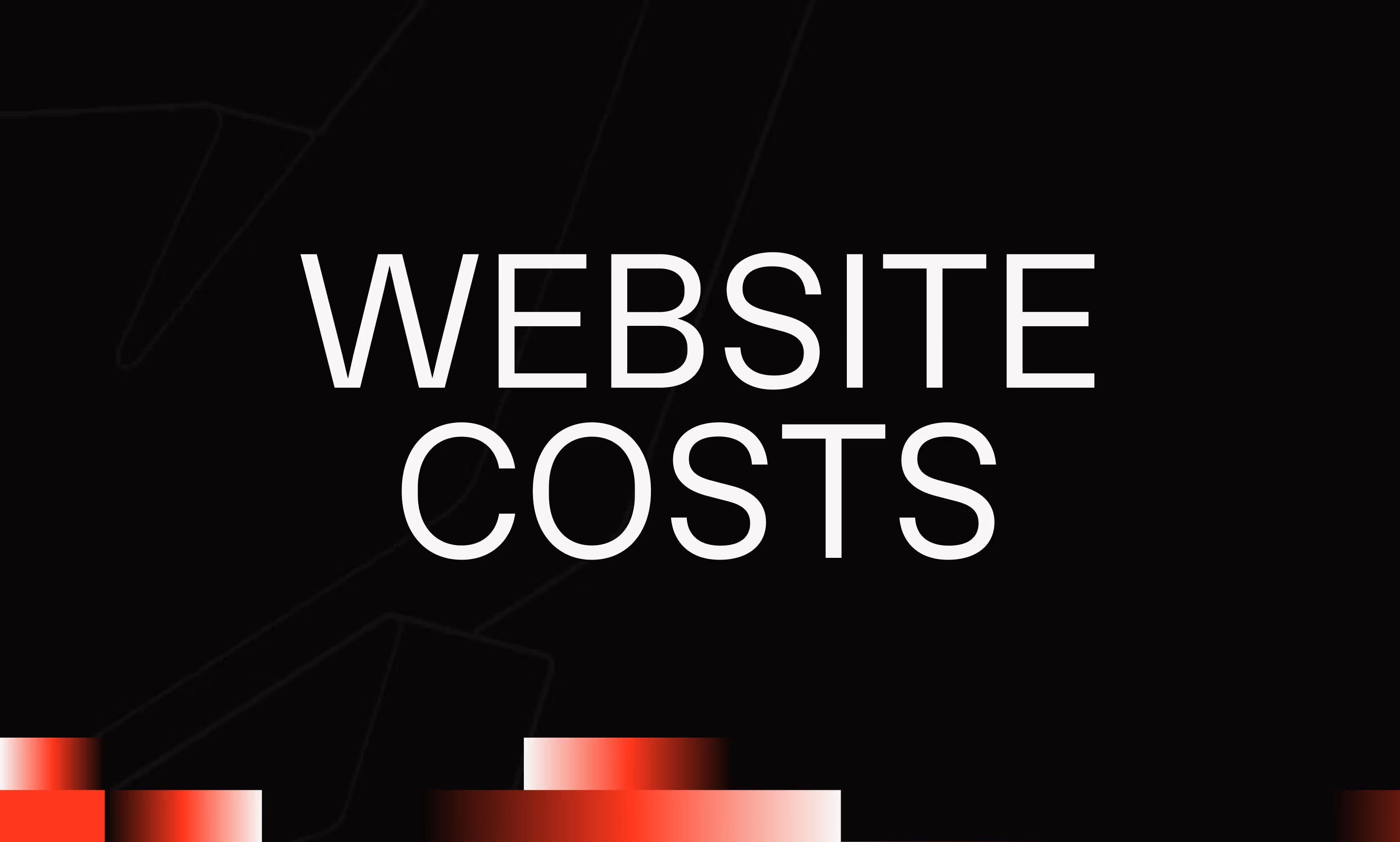CSV Import ↔ Export
Ask the AI to summarize the term
What is CSV Import Export in Webflow?
CSV Import Export in Webflow refers to the process of transferring data between a Webflow site and a CSV (Comma-Separated Values) file. A CSV file is a simple, universal format that organizes tabular data into text, where each row corresponds to a record, and each column to a particular field. Importing a CSV into Webflow allows you to create or update collections (internal Webflow databases) en masse without manual entry. Conversely, CSV export makes it possible to extract all the data from a Webflow collection for use elsewhere, such as in external analysis or management tools.
Why is it essential to map columns when importing CSV?
Column mapping is the key step during a CSV import. This consists in associating each column in the CSV file with the corresponding fields in the Webflow database (collections). This process ensures that the data is inserted correctly, respecting the types of content (text, number, date, image, reference, etc.).
Some important details about mapping:
- Precise correspondence : Make sure that the 'Name' column in the CSV corresponds to the 'Name' field in Webflow, and so on.
- Validating field types : Webflow differentiates between field types, some of which cannot receive any data.
- Relational data management : References between collections should be mapped carefully in order to maintain relational integrity.
A poorly done mapping can cause import errors, inconsistent data, or lost information.
What are the benefits of CSV import/export on Webflow?
The use of CSV Import Export drastically reduces the time and effort required to manage content on Webflow, especially for projects with many entries. Here are the concrete benefits:
- Automating data loading : Fast loading of product listings, blog posts, or other content in bulk.
- Synchronization made easy : Export to modify in a spreadsheet, then re-import an updated version.
- Facilitated migration : Data transfer from or to other systems and platforms.
- Reducing human errors : Limits manual entry that can cause typographical errors or omissions.
- Managing bulk updates : Modify several elements simultaneously by manipulating only the CSV file.
These benefits improve the productivity of Webflow developers and marketing or content teams.
What are the best practices and limitations of CSV Import Export on Webflow?
Although powerful, the CSV Import Export has some constraints to know:
By respecting these rules, CSV import/export becomes a very effective tool for content management in Webflow.
How to do a CSV import/export in Webflow?
Importing a CSV file into Webflow
- Access the Collections panel in Webflow.
- Choose the target collection, then click on the “Import” button.
- Select the CSV file on your computer.
- Map the CSV columns to the proposed Webflow fields.
- Validate and start the import.
The system will import the elements in accordance with the defined structure. Any correspondence or format issues will result in an error message.
Exporting a collection from Webflow
- Open the collection to be exported.
- Click on the options and choose “Export CSV”.
- Download the generated file that can be used in a spreadsheet or other external tool.
This operation makes it possible to obtain a complete extraction of the records present in the Webflow collection.
Conclusion
The CSV Import Export in Webflow is a fundamental lever for effectively managing large volumes of data in your projects. By controlling column mapping, you ensure the consistency and quality of imported data, while benefiting from extensive automation of your workflow. Whether to send or receive data, this tool simplifies processes, facilitates updates, and allows better integration with other external systems, while taking into account the technical limitations specific to Webflow.
Adapting its use rigorously and methodically provides you with contained management that is reliable and economical in time.