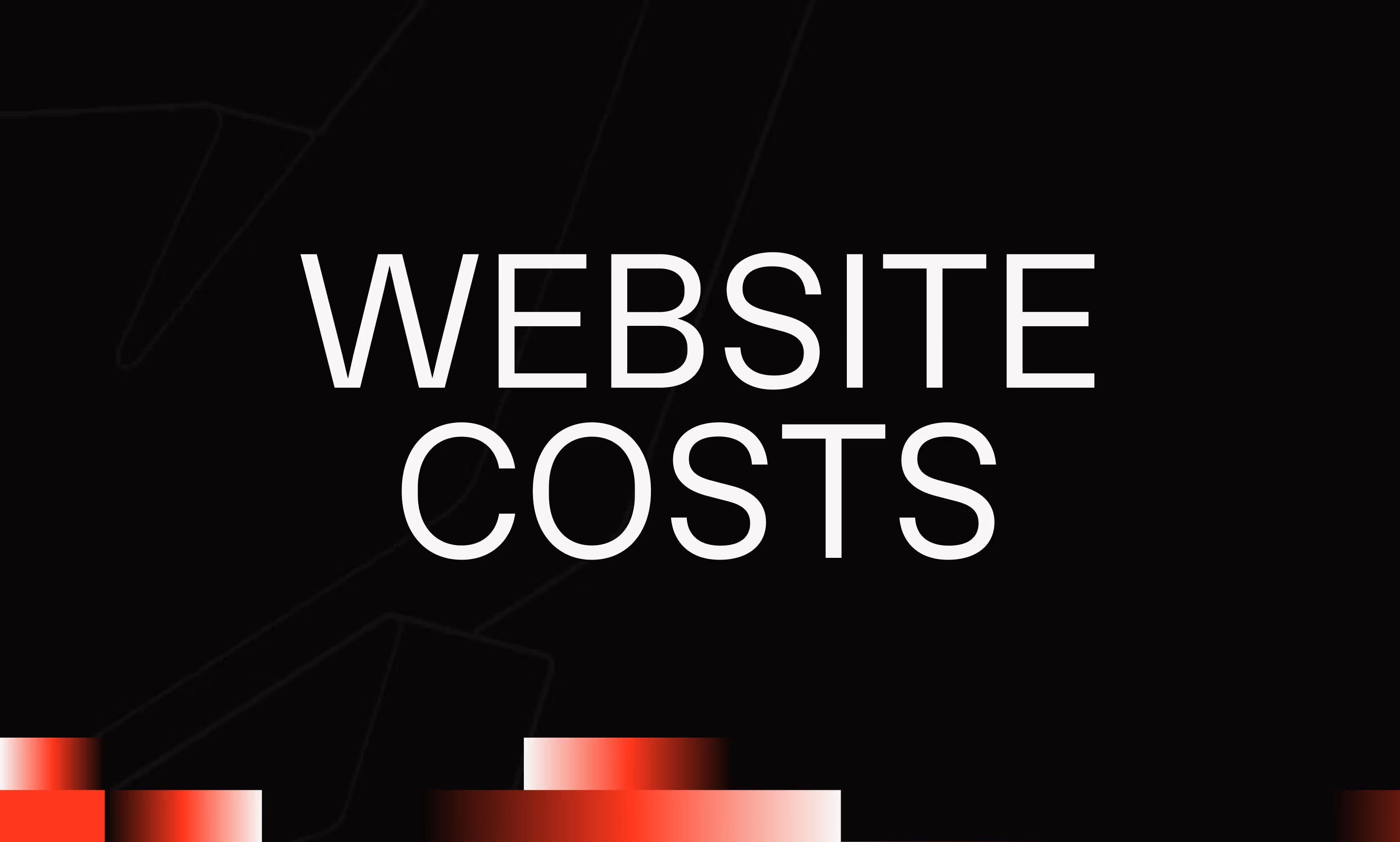Field
Ask the AI to summarize the term
What is a Field in Webflow CMS?
In the context of Webflow, a Field is a property associated with an item (element) in a CMS. Each item in a CMS collection contains a set of Fields that describe its specific characteristics or data, such as a title, image, description, etc. These Fields are data containers that allow Webflow to organize and manage dynamic content, which can then be automatically displayed in various page templates.
For example, in an “Articles” collection, an item could have Fields like “Title”, “Publication Date”, “Author”, “Main Image”, or “Body Text”. These Fields structure and differentiate each element in the collection.
The different types of Fields in Webflow
Webflow offers several types of Fields to meet various content purposes. Each Field type corresponds to a particular type of content that you can store and present:
- Text field (Plain Text/Rich Text) : Allows you to store simple or rich text (with styles, links, etc.).
- Image/Media : To integrate images or other media associated with the item.
- Number : Stores numerical values, useful for prices, quantities, notes...
- Date/Date and time : To record time information.
- Reference/Multi-reference : To create links between items in a collection (relationships).
- Option (Option Field) : Propose a pre-selected list of values (e.g. categories, statuses).
- URL : Field that stores external links.
Each type facilitates the structuring of data specific to each project or presentation need.
Use of Fields in Webflow templates
Fields are the basis for dynamic signage in Webflow. When creating a page template for a CMS collection, elements linked to Fields are inserted. This means that each time a visitor visits the page of an item in this collection, Webflow automatically replaces the placeholders with the actual content contained in the corresponding Fields.
For example:
- The “Title” Field will be inserted as the title of the page.
- The “Image” field will appear in the gallery or at the top of the page.
- The “Description” Field will fill in a text box for the content.
This method eliminates the need to manually create pages for each item, making managing and updating content faster and less prone to error.
Main benefits of Fields in Webflow CMS
- Dynamism and automation : Pages are automatically generated from structured data.
- Centralized content management : Modifying a Field in an item automatically changes all linked pages.
- Ease of personalization : Without coding, you can add, modify, or delete Fields to adjust the data structure.
- Relationships between data : Reference fields make it possible to establish complex relationships between collections, which enhances the user experience.
- Multitype flexibility : Thanks to the different types of Fields, the Webflow CMS can be adapted to various projects, from blogs to e-commerce.
Concrete example of using a Field CMS in Webflow
Let's say you're creating a portfolio website with a “Projects” collection. Each project will have Fields like:
When creating the 'Project' template, you insert the elements linked to these Fields. In this way, each project will be automatically presented to the visitor with its specific data, without manual intervention for each item.
Conclusion
The Field in Webflow CMS is an essential property of an item that structures its data in the context of dynamic content. By offering a wide variety of types to adapt to needs, as well as direct integration into page templates, Fields facilitate automated, accurate and flexible management of modern websites. Mastering this concept is fundamental to take full advantage of the capabilities of the Webflow CMS, while simplifying the creation, updating and personalization of content.