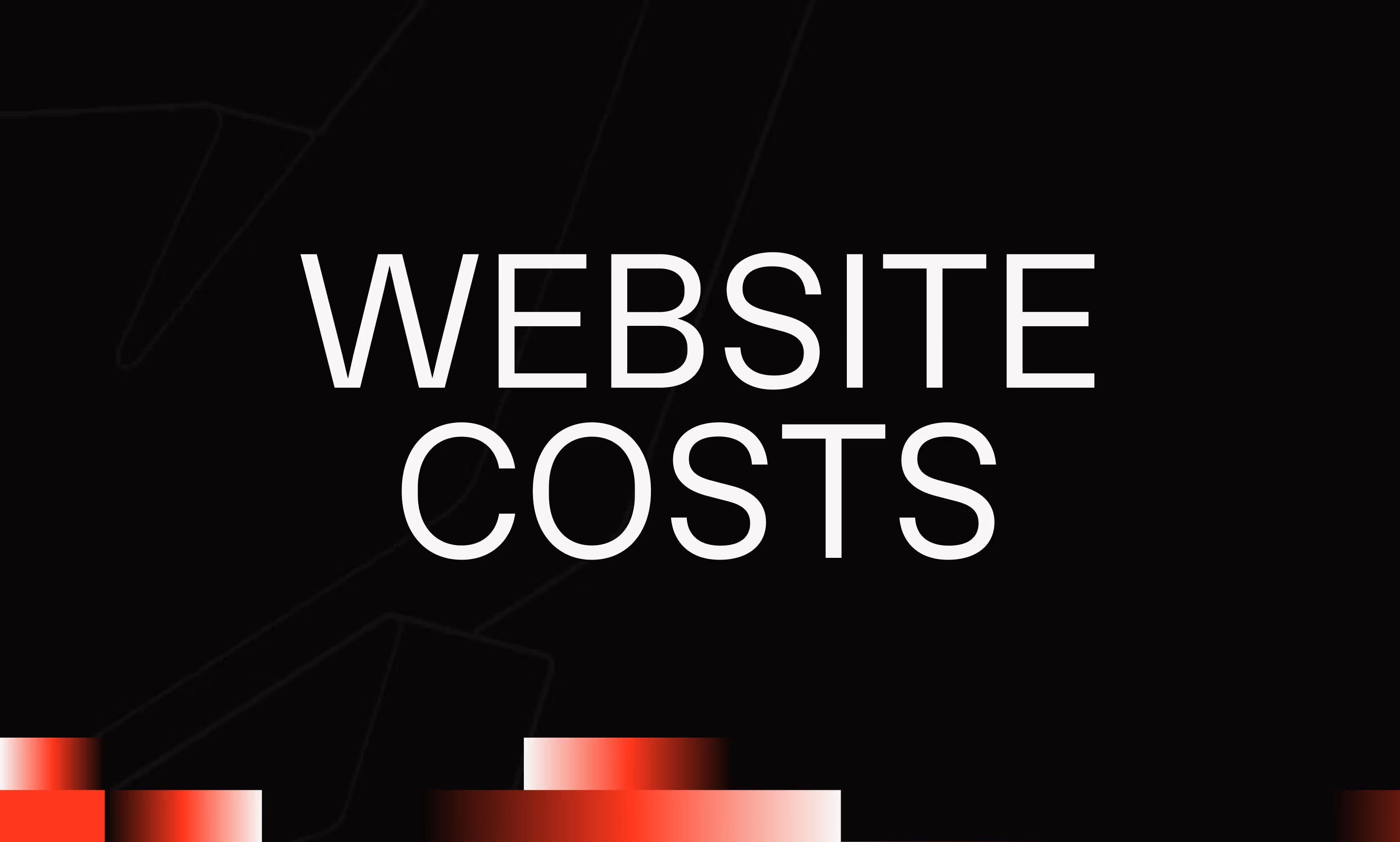Navigator
Ask the AI to summarize the term
What is the Navigator in Webflow?
The Navigator is an essential panel in the Webflow interface that displays the complete tree structure of the elements that make up a web page. It functions as a visual map of the Document Object Model (DOM), allowing the user to clearly see the hierarchical structure and organization of HTML tags without having to delve into the source code. This component is essential for effectively managing the elements of a page, especially when the design becomes complex with numerous containers, divs, sections, or nested components.
Why is the Navigator important for tree management?
The Navigator offers several key benefits that make managing a page more intuitive and organized:
- Clear visualization : Thanks to its tree layout, each parent or child element can be easily located, avoiding wasting time looking in the main work area.
- Centralized management : Selecting an element in the Navigator highlights it in the design area, making it easy to make targeted changes.
- Fast reorganization : Drag & drop in the Navigator allows you to modify the hierarchy of elements simply, crucial for adjusting the semantic structure or the visual rendering without errors.
- Direct renaming : Ability to rename items to keep a clear and understandable tree structure, which helps with maintenance and collaboration.
- Controlling hidden items : Visibility and locking can be managed from this panel, helping to focus attention on certain sections of the page.
How to effectively use the Navigator to optimize your Webflow projects?
To get the most out of the Navigator, it's a good idea to follow a few best practices when designing:
- Organize sections logically
Define a clear structure by grouping the linked elements (header, nav, main, footer). This improves readability and natural referencing (SEO). - Exactly name items
Name divs, containers and sections with descriptive terms (example: “Main Slider”, “Footer Links”) to find your way around more easily. - Use drag & drop to optimize hierarchy
Reorder items directly in the Navigator instead of in the design area to avoid placement errors. - Use the “lock” and “hide” options
While editing, lock or hide items to avoid clicking them accidentally, especially in densely structured projects. - Use the Navigator as a guide during responsive design
It allows you to quickly see which elements are visible or hidden on different screen sizes, thus facilitating responsive adaptation.
How does the Navigator improve the workflow in Webflow?
Webflow aims to simplify visual development by offering maximum control while remaining accessible. The Navigator meets these goals by:
- Reducing structural errors : By visualizing the tree, users avoid poorly nested or forgotten elements.
- Accelerating navigation : Navigating large projects becomes more fluid, without the need to systematically zoom in or out of the work area.
- Facilitating collaboration : In a shared project, a well-organized tree structure allows all designers or developers to quickly understand the structure and intentions of the site.
- Optimizing time management : Fewer manual searches to find or modify an element, so more productivity.
Thus, the Navigator acts as a structural dashboard that improves overall project control, minimizes errors and makes the Webflow experience more pleasant and intuitive.
Conclusion
The Webflow Navigator is a fundamental tool for any user who wants to effectively manage the tree structure of a web page. By offering a clear and interactive view of the visual HTML structure, it facilitates both creation and maintenance, while perfectly adapting to the needs of simple or complex projects. Its mastery is therefore a major asset in optimizing the workflow and guaranteeing professional web development.