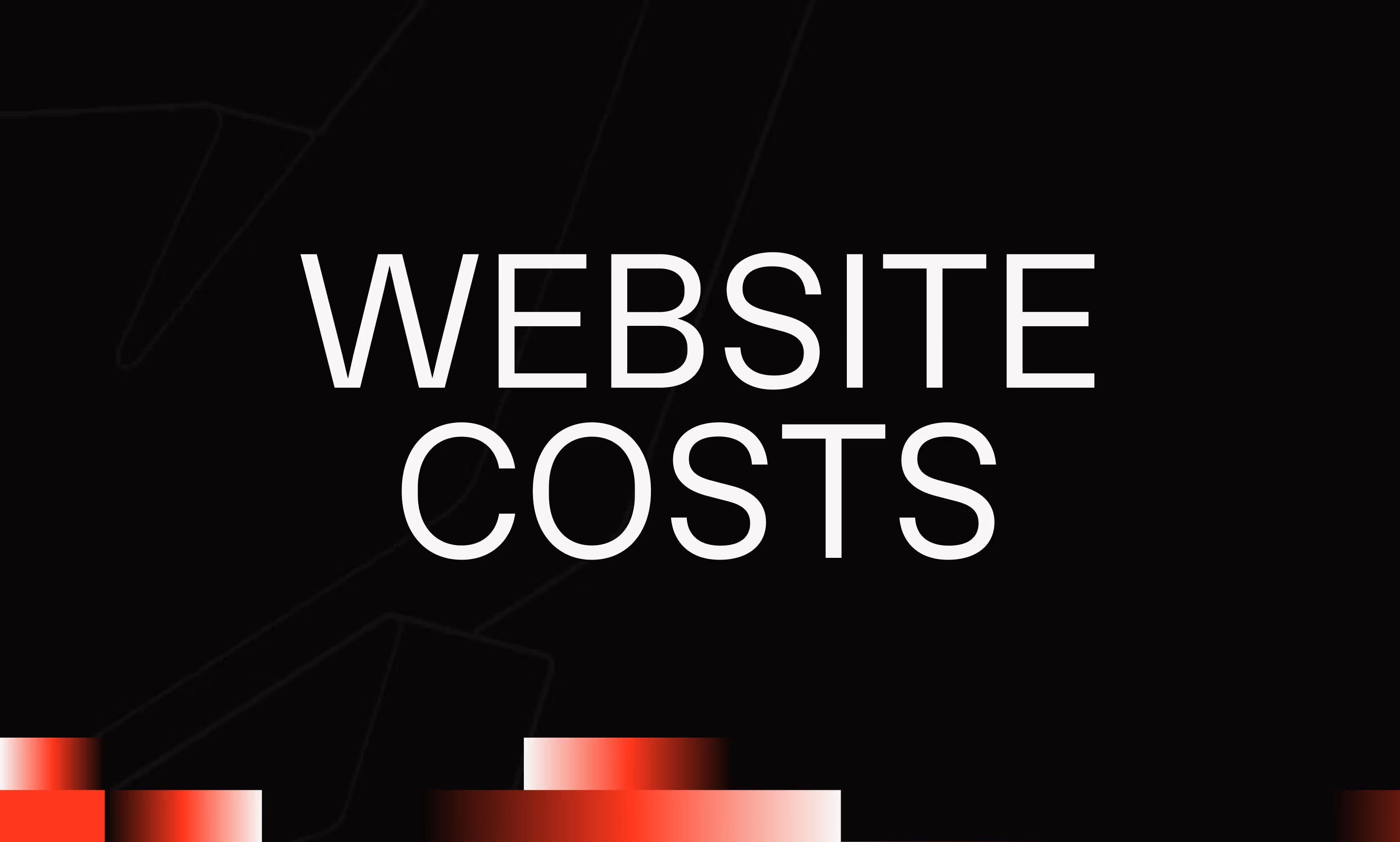Canvas
Ask the AI to summarize the term
What is Canvas in Webflow?
Canvas, in the context of Webflow, is the main visual work area where the designer builds the web interface. It is a “graphic” space that displays the web page as it is created and allows the various elements (texts, images, containers, buttons, etc.) to be organized by simple drag and drop. Unlike traditional coding, Canvas offers a direct and intuitive design experience without the need for manual code writing. It is thanks to this Canvas that users instantly perceive the form and structure of the website being developed.
Key features of Canvas Webflow
Canvas is much more than just a drawing surface; it is connected in real time to element properties and CSS rules. Among its major features:
- Direct editing of items : Selecting, moving, resizing, and modifying components on site.
- Immediate visualization : Any changes in the styles (colors, margins, fonts) are immediately visible on the Canvas.
- Hierarchy and organization : Canvas reflects the DOM structure, assisted by the Navigator panel, which makes it easy to manage containers and sub-elements.
- Interaction extensions : Animations and interactions can be viewed and tested directly on Canvas.
- Grid and Flexbox : Visualization and direct manipulation of modern layouts for precise control of the layout.
How does Canvas facilitate web design in Webflow?
Canvas is at the heart of Webflow's promise: create websites visually and quickly. Its role is to:
- Reducing the technical barrier by eliminating the need to write HTML/CSS code for much of the design.
- Accelerate prototyping by giving immediate feedback on the final result, which makes it possible to quickly adjust the layout.
- Allow precise creation by offering tools for manipulating elements with fidelity to the expected result.
- Integrate responsive design : Canvas makes it possible to adapt designs to specific screen sizes, making the site functional and aesthetic on any type of medium.
The interaction between Canvas and other Webflow tools
Canvas never works alone; it is connected to several panels in the Webflow interface:
- Style Panel : Change the appearance settings for the selected element in the Canvas.
- Navigator : Hierarchical list of elements present on the Canvas, facilitating selection and organization.
- Settings panel : Adjusts specific parameters related to elements (links, media, attributes).
- Animations and Interactions : Controlled via dedicated panels, they can be viewed live in the Canvas.
- Preview Mode : Activates a complete simulation of the operation of the site without leaving the Canvas.
This integration offers a smooth and efficient workflow, making web design accessible to designers, integrators, and developers alike.
In summary
The Canvas in Webflow is the interactive window that materializes the space for creating a website. It combines powerful features to visually manipulate all elements, while providing an accurate representation of the final result. Its responsive design, its dynamic connection with style panels and its ability to visualize interactions make it an essential tool for quickly and efficiently designing modern and professional sites, without manual coding.