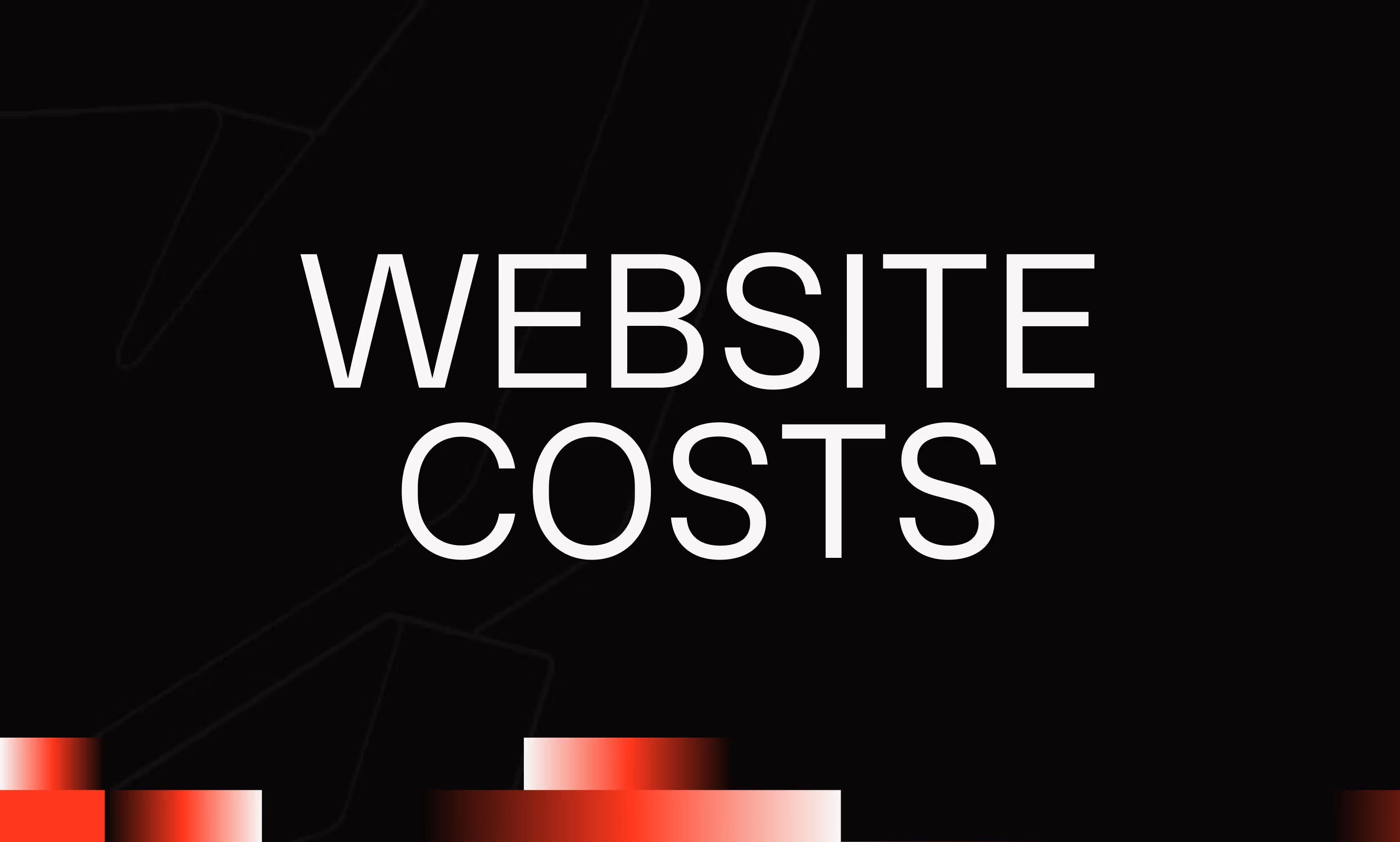Backups & Versions
Ask the AI to summarize the term
What is the Backups & Versions system in Webflow?
Backups & Versions in Webflow correspond to an integrated system of automatic and manual backups that keeps a complete history of the various stages of design and modification of a Webflow site. Each backup represents a snapshot of the project at a given point in time, allowing users to instantly revert to a previous version if needed. This mechanism is essentially aimed at securing the work of designers and developers by offering a safety net against errors, accidental deletions, or unwanted changes.
How do Backups and Versions work in Webflow?
Webflow automatically creates regular backups each time changes are saved. In addition, the user can manually create their own backups at any time to mark an important state of the project. All these versions are then listed chronologically in the management interface, where it is possible to:
- View dates and times for creating backups, facilitating quick selection.
- Restore an earlier version in one click, thus cancelling unwanted changes.
- Duplicate a saved version to create a new database without overwriting existing data.
Thus, the user maintains a reliable and searchable history, which protects the site throughout its evolution.
Why are Backups & Versions essential?
Managing backups and versions in Webflow plays a crucial role in the prevention of data loss and in ensuring controlled risk taking during developments. Key benefits include:
- Increased safety : In case of bugs or critical errors, the restoration allows you to quickly return to a functional version.
- Creative freedom : Designers can test without fear, knowing that they can undo the problematic changes.
- Productivity gain : The time lost redoing work due to an error is considerably reduced.
- Collaborative management made easy : In teams, the different versions make it possible to follow the evolution of the project, and to understand who did what at what time.
These elements ensure serene development, which is particularly important in a professional environment.
How to effectively use Backups & Versions on Webflow?
Here are some best practices for getting the most out of this feature:
- Save manually before each major change : Create a backup before launching an impacting change to ensure a reliable point of return.
- Name the Backups (when possible) to better find your way around the history.
- Restore only when needed : To avoid going back too often, it is better to plan and test on a duplication.
- Exploiting the duplication of versions to create prototypes from a stable state without risking the site in production.
- Review backup history regularly to ensure that everything works properly and that automatic backups are present.
This method ensures rigorous monitoring of the project and minimizes the risks associated with continuous updates.
In summary: the added value of Webflow Backups & Versions
The Backups & Versions system is an essential tool for any Webflow user, ensuring:
- La peace of mind in the face of changes to the site.
- One maximum flexibility in the management of developments.
- One enhanced security thanks to the possibility of fast food.
- One simplified collaboration thanks to transparent and accessible follow-up.
This contributes to a robust and reliable user experience, which is essential for professional and scalable web projects.