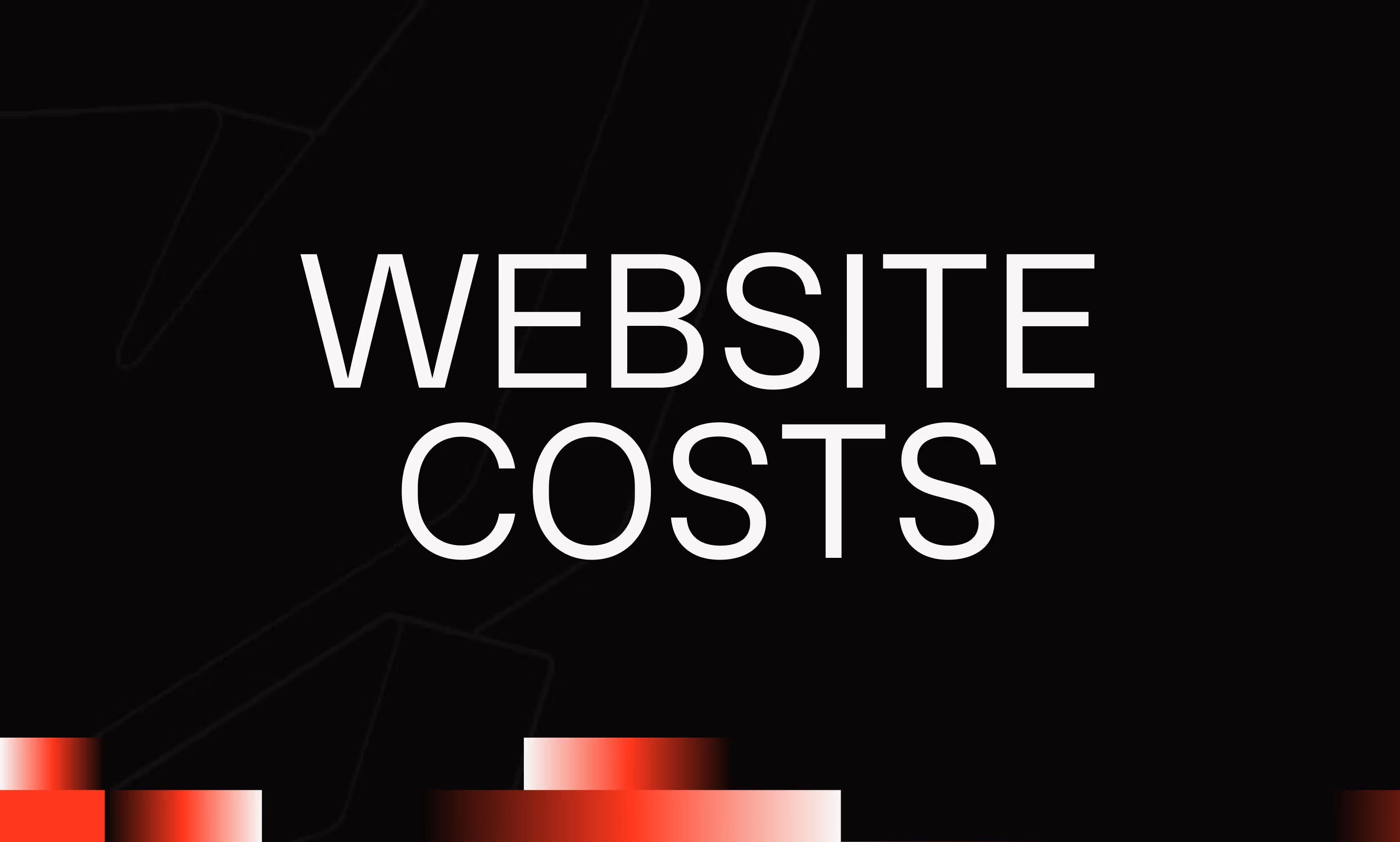Backup Autosave
Ask the AI to summarize the term
What is Webflow Autosave Backup?
Backup Autosave in Webflow is an integrated feature that automatically backs up your project at regular intervals. This feature creates multiple versions or snapshots of your website as you work, allowing you to revert to an earlier version if an error occurs or unwanted changes have been made. Thanks to Backup Autosave, the risks of losing your work due to a bug or an oversight are greatly reduced, because Webflow automatically keeps several states in a backup history that is accessible in your workspace.
Why is Backup Autosave essential for Webflow users?
Creating and editing a website often requires testing different ideas or configurations. It is therefore common to make mistakes or to decide to go back on certain changes. Autosave Backup offers several major advantages:
- Protection against accidental losses : Even if the browser is closed unexpectedly or if a user error occurs, your work is saved automatically.
- Version history : It is possible to browse and restore different versions of your project, which facilitates the management of evolutions and the correction of errors.
- Time saver : No need to constantly think about saving manually, which simplifies the creative process.
- Enhanced security : This automatic backup complements the manual backups that you can perform on Webflow or locally.
How does Backup Autosave on Webflow actually work?
The Backup Autosave system works by creating automatic backup points at various key points in time:
- Automatic recording : When you make significant changes or at predefined intervals, Webflow creates a new backup.
- Storage in the project history : Each backup is saved in a list accessible from the “Backups” tab of your project.
- Catering choices : You can choose a specific date to go back to a previous backup, which cancels the changes made after this date.
- Limitation and management : Webflow keeps a certain number of recent backups (the quantity may depend on your type of subscription) and can delete the oldest ones to free up space.
This method allows for a quick and reliable recovery, avoiding starting from scratch in the event of an error.
Best practices around Backup Autosave in Webflow
To get the most out of Backup Autosave, it's a good idea to follow these best practices:
- Don't rely solely on autosave : Also, perform manual backups before major changes are made.
- Name and comment on manual backups : This makes it easier to identify them in the history.
- Test the restore : Occasionally, verify that the restore process works well by restoring an old version on a test project.
- Manage history regularly : Remove unnecessary backups to keep your project management clear and organized.
- Use regular exports : Export your code or project locally to have an independent copy in addition.
Conclusion: why Backup Autosave is a valuable ally
Webflow's Backup Autosave is an indispensable function that offers valuable protection against data loss and errors during the design and development phase of websites. By automating the backup process, it allows creators to evolve with confidence, to test ideas without fear, and to ensure the sustainability of their digital project. While this feature greatly simplifies version management, it must be integrated into a global backup strategy that includes manual practices to ensure complete work safety.