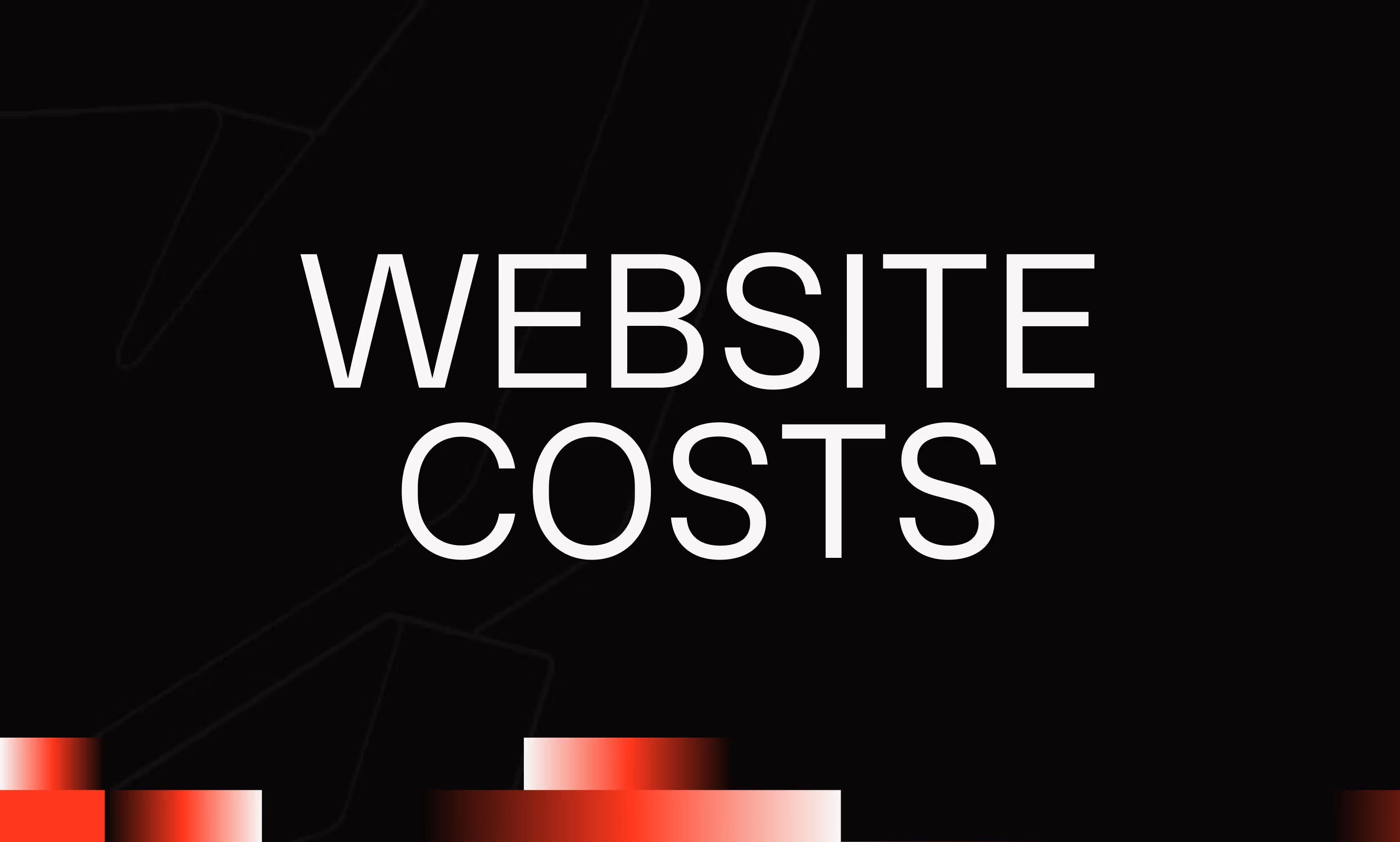Auto-Layout
Ask the AI to summarize the term
What is Auto Layout in Figma?
Auto Layout is a native Figma feature that makes it possible to design more flexible and intelligent interfaces by automating how elements are organized within a frame or component. Instead of manually positioning each block, rules of behavior are defined: spacing between elements, alignment, direction (vertical or horizontal), automatic filling, etc.
This system saves a lot of time during creation and especially during the updating of elements, because everything is automatically adjusted. For example, a button containing text will have its width adapt to the content, a form will expand if it contains more fields, and a map will maintain consistent margins even if you change the size of the texts.
Auto Layout transforms Figma into a tool close to the behavior expected in a real development environment, especially in Webflow or React. It becomes a standard in the design of modern UI interfaces, because it makes it possible to create components that are truly modular and maintainable.
The concrete use cases of Auto Layout in Figma
Auto Layout is used in a multitude of contexts: creating dynamic buttons, designing repeatable lists, designing repeatable lists, map layouts, responsive sections, nested components, or even internal grid systems. It also makes it possible to design powerful Design Systems, where components adapt to their context effortlessly.
You can control:
- Orientation (vertical or horizontal)
- The spacing between the elements
- Internal margins (padding)
- Alignment (top, center, bottom, bottom, left, right...)
- Automatic resizing (hug, fill, fixed)
Each frame with Auto Layout thus becomes a intelligent structure, ready to respond to changes in content or environment, increasing interface consistency and significantly reducing manual update tasks.
Why it's a must for any UI designer
Using Auto Layout means going from fixed logic to logic systemic. Each component becomes a mini-system that can live on its own, adapt, and be reused with confidence. It is also a gain of considerable time during prototyping and iterations: no need to manually realign, resize, or fold each element.
It's also what makes files more readable and more collaborative. When multiple designers work together, well-structured components with Auto Layout help avoid errors and ensure visual consistency from one screen to the next.
And when you want to move on to integration (Webflow, React, Flutter...), having a well-structured base with Auto Layout makes it much easier to match design and development.