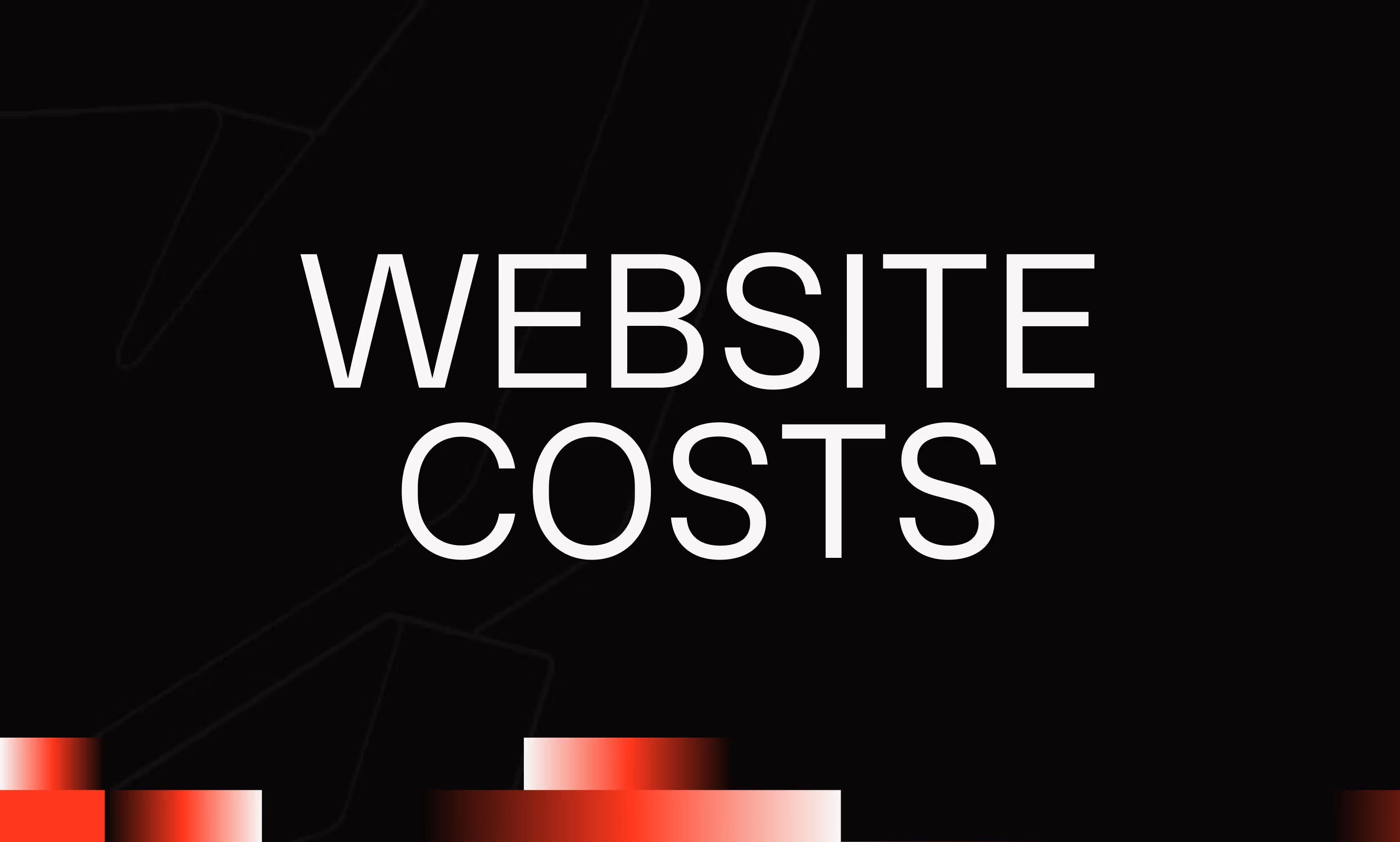Custom Code
Ask the AI to summarize the term
Definition
Custom Code in Webflow refers to the possibility of adding custom HTML, CSS, or JavaScript code to a Webflow project, beyond the native functionalities of the platform. This makes it possible to extend the capabilities of Webflow, to integrate third-party services, to customize behaviors, or to implement specific functionalities that are not available in the visual interface.
Why use custom code in Webflow
Even though Webflow is a very complete No-Code tool, some advanced features require customization that goes beyond the options offered by default. Custom Code allows you to:
- Add complex JavaScript effects or interactions
- Insert external libraries like GSAP, Swiper, Plyr, or Splide
- Customize technical SEO (dynamic meta tags, hreflang, etc.)
- Connect Webflow to third-party tools via scripts (analytics, CRM, tracking)
- Create custom dynamic or interactive elements
- Override the CSS style to refine responsiveness or accessibility
Where to inject custom code in Webflow
Webflow allows you to add custom code at several levels:
- In the pages: via the “Custom Code” panel in the settings of each page. Great for scripts or tags that are specific to a single page.
- At the global level of the site: in the project settings, “Custom Code” tab, to insert code in <head>or before the tag is closed <body>on all pages of the site.
- In Embed elements: directly on the page, via the HTML Embed component, to insert code into the layout (iframe, script, SVG tag, etc.)
Best practices for use
- Always comment out the code to make it easier to maintain
- Test the rendering on different browsers and screen sizes
- Minimize dependencies: favor lightweight code and avoid heavy libraries if not necessary
- Do not overload the DOM: an excess of JavaScript or injected elements can slow down the site
- Use existing Webflow classes when possible to avoid CSS conflicts
- Check mobile compatibility and SEO for each script addition
Limitations and precautions
- Webflow does not allow you to execute backend code (PHP, Node, etc.): only client code is supported
- Custom Code is disabled in preview mode (Designer): you have to publish the site to see the final rendering
- A poorly written script can break the display or affect the overall performance of the site.
- Some integrations (like Memberstack, Firebase, Stripe...) require rigorous configuration to work properly in Webflow
Common use cases
- Integration of custom animations with GSAP or Lenis
- Marketing tracking scripts: Facebook Pixel, Google Analytics, Hotjar...
- Customizing a non-native slider or carousel
- Creating a progress bar in JavaScript
- Setting up conditional behavior (e.g. displaying a block if the user is connected)
In summary
Custom Code is a powerful tool in Webflow to get out of the framework imposed by the visual interface and create tailor-made web experiences. Well used, it makes it possible to combine the best of No-Code and classical development, while maintaining great flexibility. It is an essential tool for advanced users who want to go further in customizing their Webflow projects.