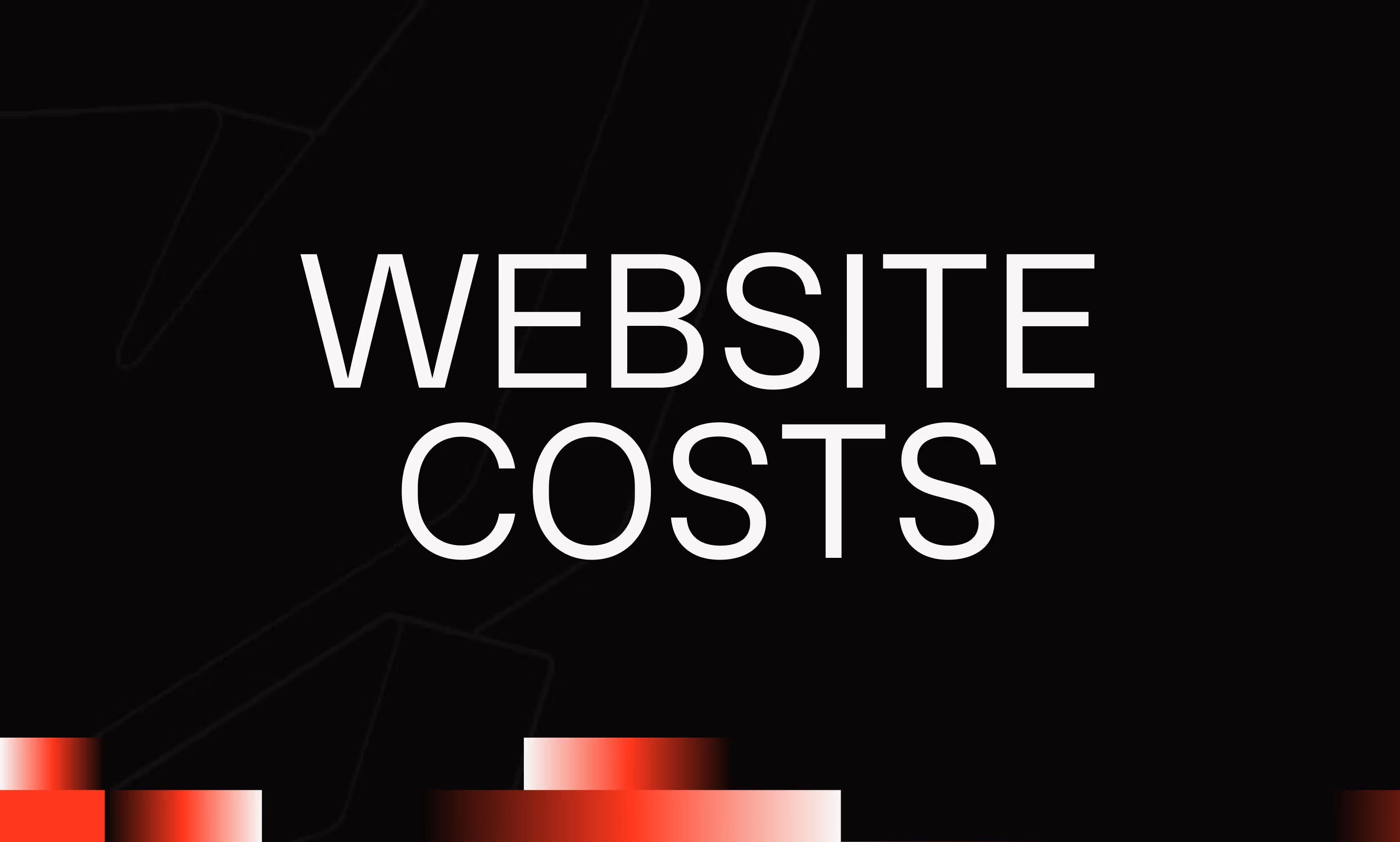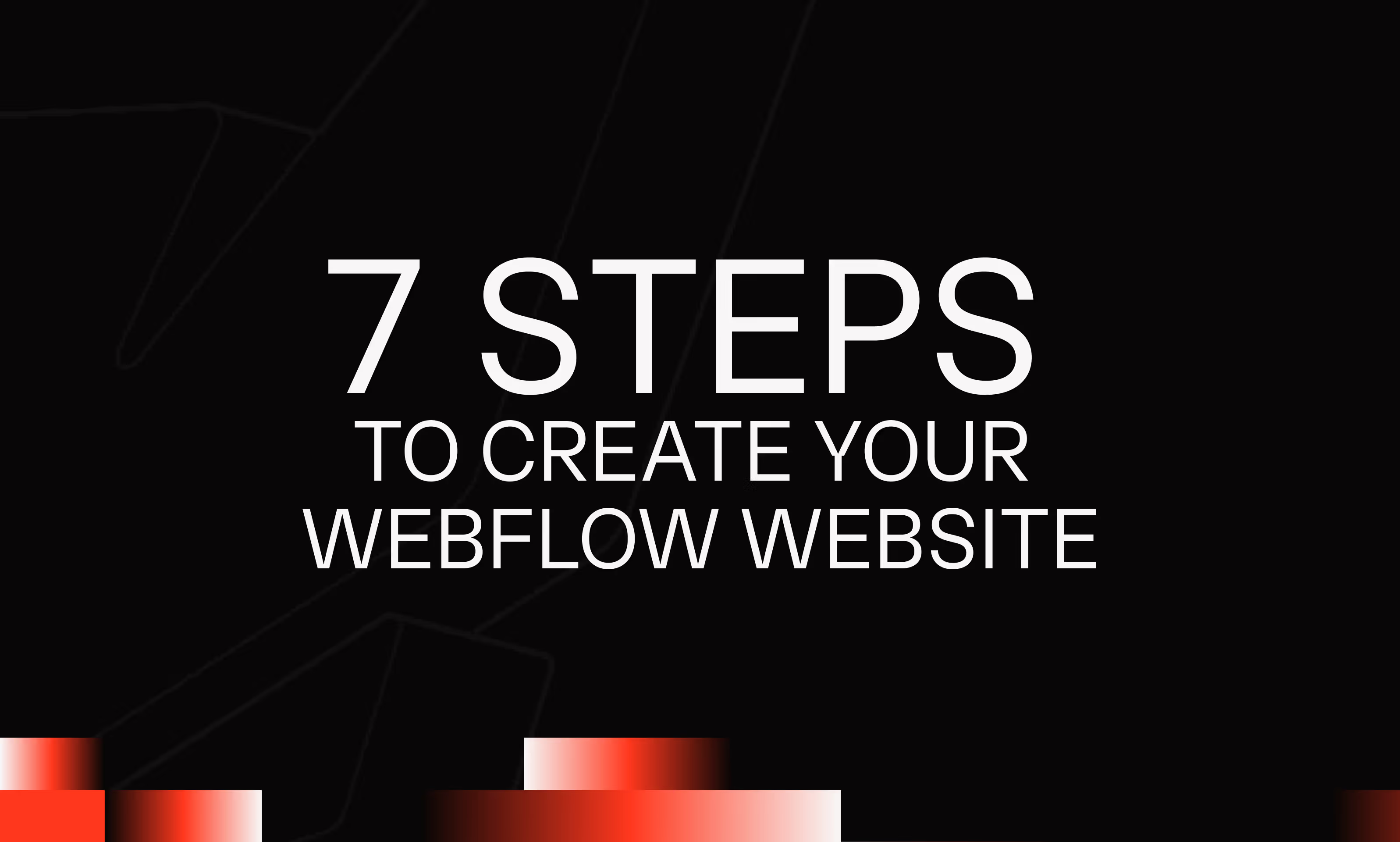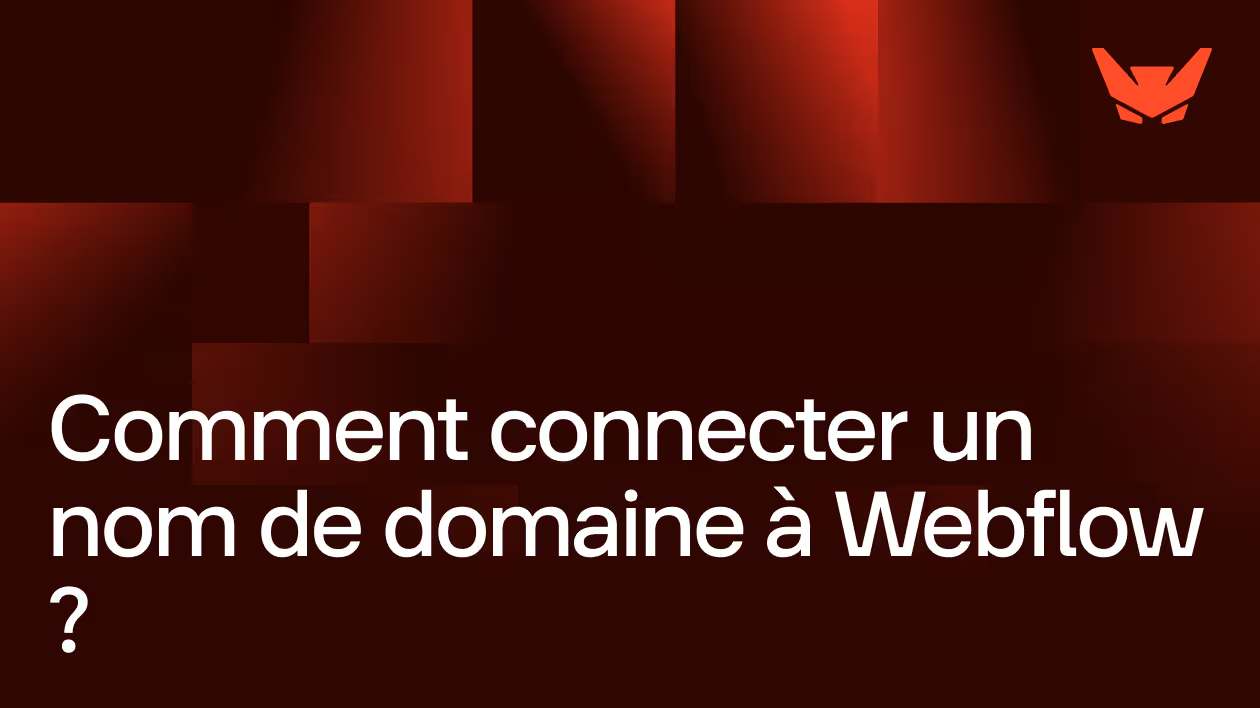The latest news from The ecosystem by Mekaa
Everything you need to know to stay up to date and stay on track.
Questions frequently asked
What are the best practices for creating Webflow sites?
For develop sites Webflow efficient and effective, it is essential to follow the best web development practices and SEO best practices :
- Responsive design: Design your site to adapt perfectly to all types of screens, ensuring an optimal user experience.
- Optimizing performance: Optimize images, minimize code, and use caching to reduce load times for your Webflow website.
- Clear content structure: Organize your content logically and hierarchically to facilitate navigation and improve the natural referencing, a key aspect of any SEO strategy.
- Effective Calls to Action (CTAs): Use clear and compelling CTAs to guide visitors to desired actions, optimizing the conversion of your Webflow website.
- Browser compatibility: Ensure that your site is displayed correctly on all popular web browsers, ensuring optimal accessibility.
Asspecialized agency In the development on Webflow, Mekaa is implementing these best practices to design sites high quality web, optimized for SEO and conversion.
Does Mekaa take care of SEO optimizations? What are your areas of expertise?
At Mekaa, we specialize in redesign of websites focused on the optimization of conversion rates (CRO). Our expertise in development on Webflow Allows us to design sites not only attractive, fast and intuitive, but above all optimized to convert your visitors into customers. Our conversion strategy, developed From the moment of conception, aims to identify and remove the friction points that hinder conversion, while putting in place effective levers to encourage your visitors to take action. Thanks to our data-driven approach and our extensive CRO experience, we analyze in detail the behavior of users on your site, identify opportunities for improvement, and implement A/B tests to validate the impact of each optimization on your conversion rate. With Mekaa, you benefit from specialized agency In the creation of websites on Webflow entirely focused on performance and conversion, allowing you to transform your traffic into concrete results for your business. We also take care of technical SEO optimizations (H1, H2,... etc.
Are your websites optimized for SEO?
A marketer will tell you that you can't do SEO and CRO. Our vision is that we can have the 2 coexist without problem, it is a balance to be well dosed!