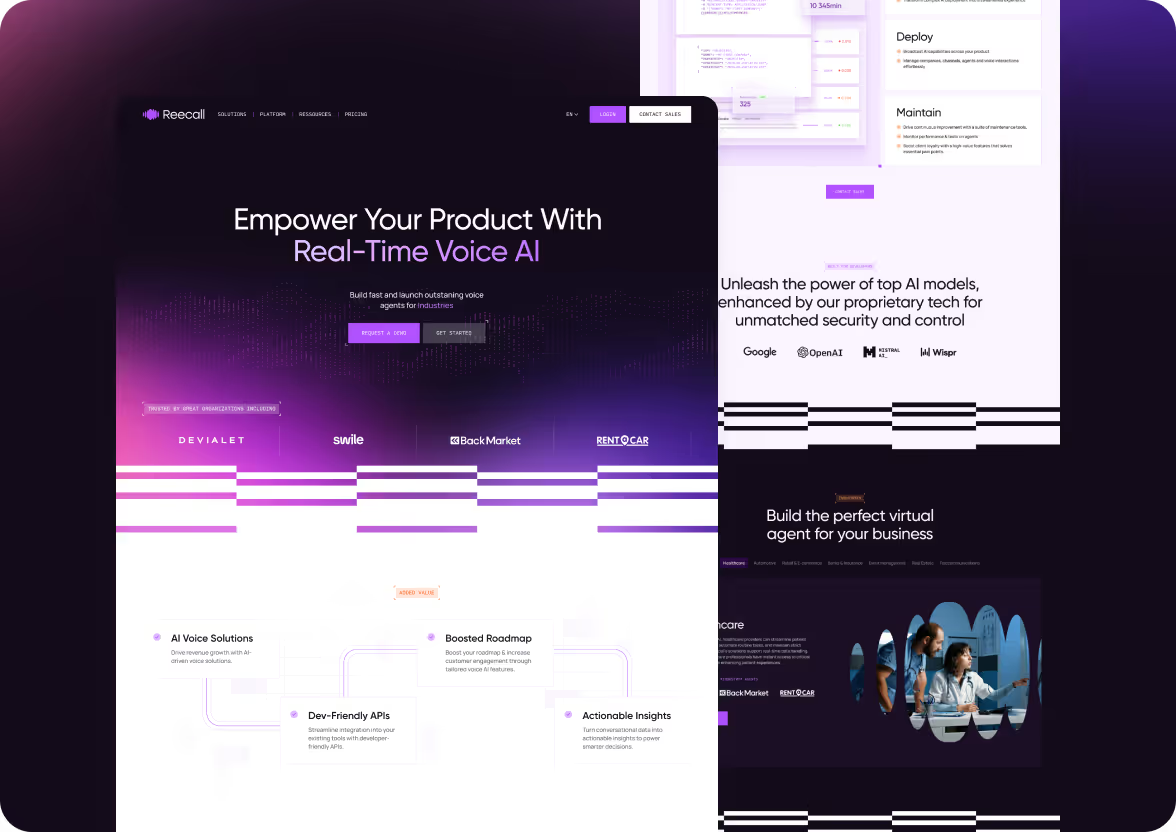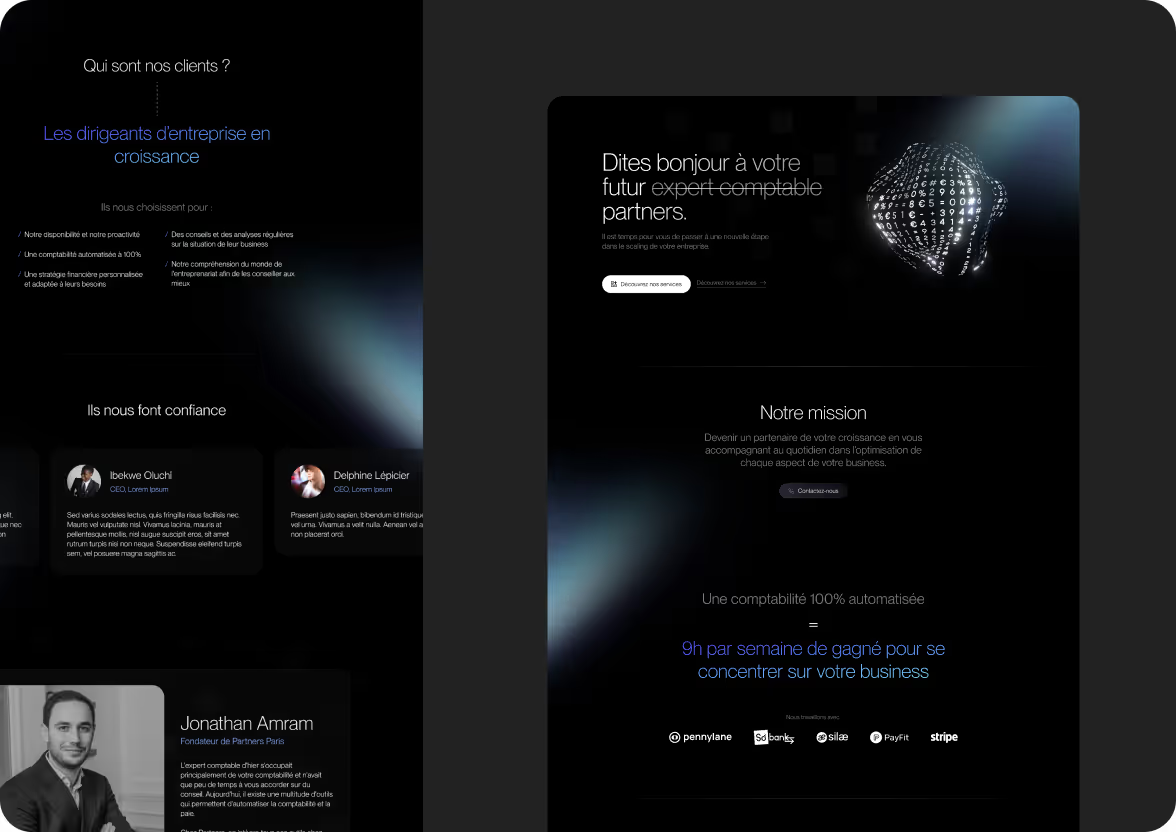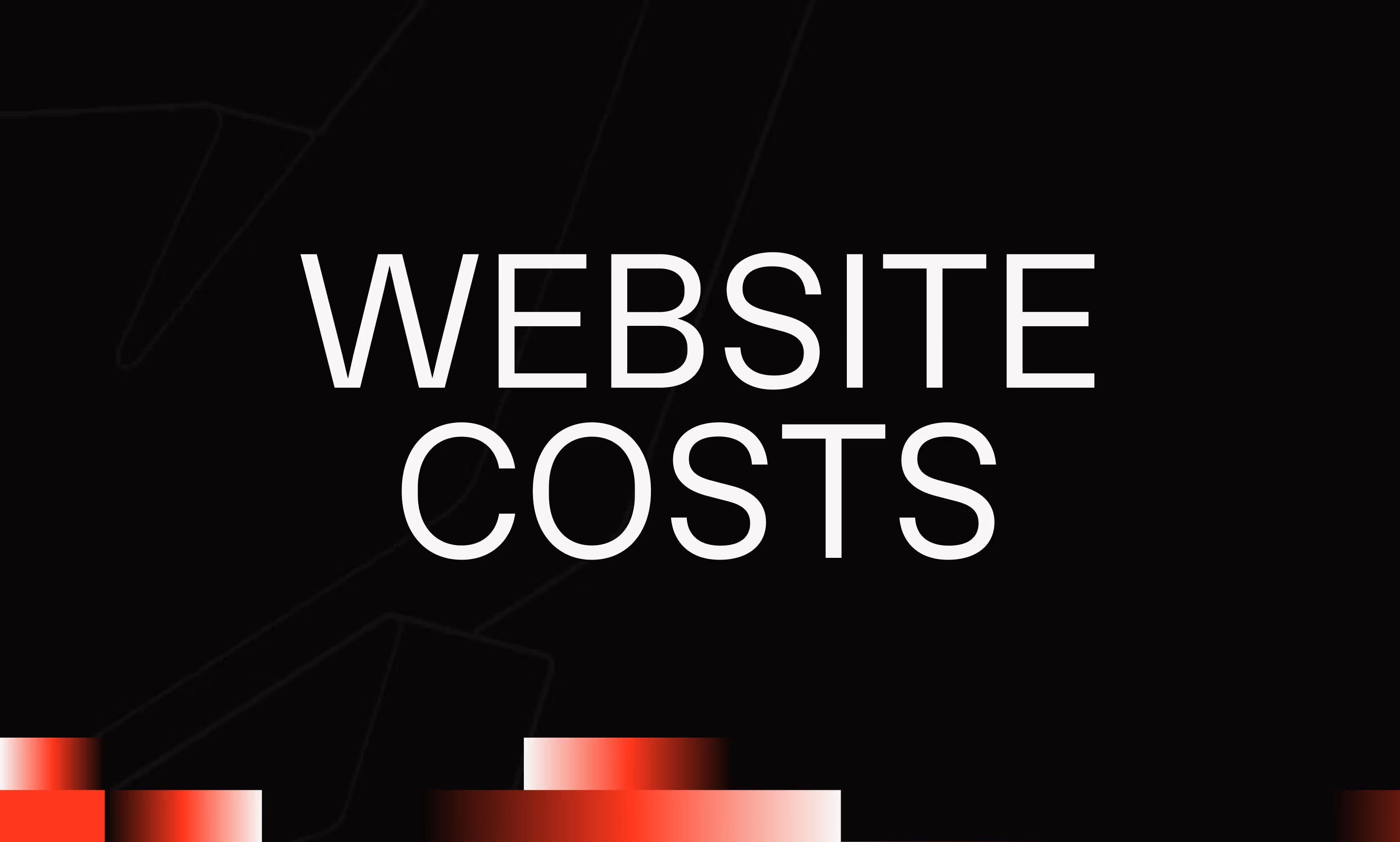Webflow Agency
A Webflow site designed to drive ![]() conversions
conversions
We are Mekaa — a Webflow agency specialized in creating websites designed to perform. Our objective: to transform your site into a growth driver, with a careful design, a clear UX and a well-oiled conversion tunnel.












Each of our actions is
Website creation
Design a site that appeals to your customers and increases your revenue.
Webflow development
Create a successful Webflow site that generates sustainable revenue
SEO/AEO strategy
Attract qualified traffic that is ready to buy.
Free audit
Test your pages, keep what converts best, eliminate friction.
Webflow maintenance
Continuously evolve your site to maximize your conversions.
What our customers think of us

“We have been working with the Mekaa agency for a year for the SowBeez app and site, and we are thrilled with their work. Their expertise and creativity made it possible to successfully bring our project to life. A big thank you to the whole team for their professionalism and their constant commitment!”
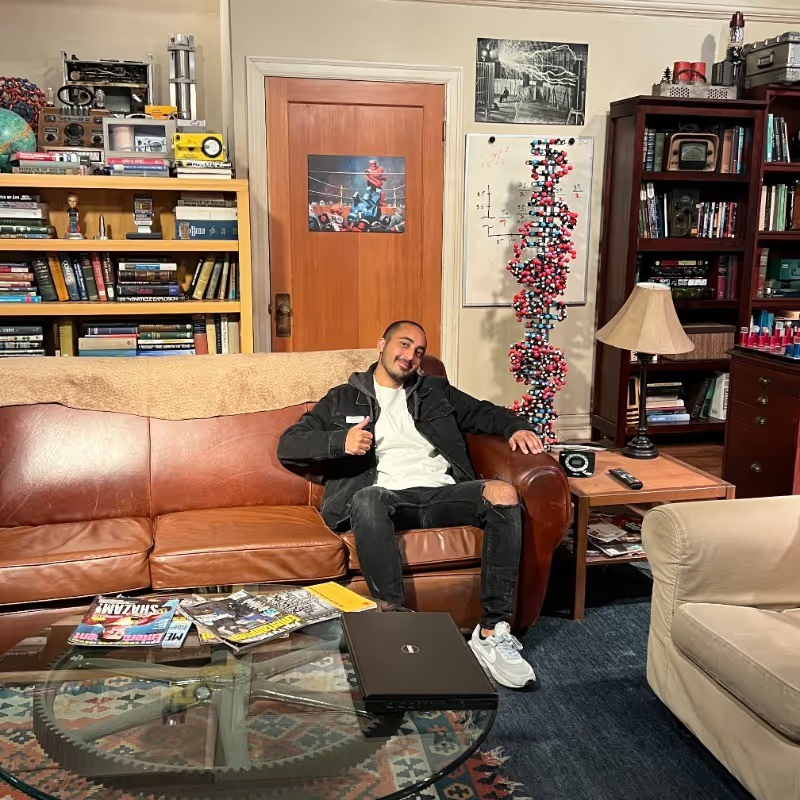
"Au total, j’ai pu travailler avec la team Mekaa sur 4 projets, et je peux dire que c’est une des meilleures agences Webflow de Paris. Ils ne sont pas de simples partenaires, ils ne travaillent pas pour nous mais avec nous. Merci à toute la team et spécialement à Alex"

"J’ai eu la chance de travailler avec Mekaa en la personne d’Alexandre. Son goût du défi technique, sa disponibilité continue et sa vision business ont été de vrais atouts pour la conduite de plus de 6 projets en moins de 2 ans. Assurément l’un des plus hauts niveaux de jeu du développement no-code en France. Merci."
.avif)
I had the opportunity to collaborate with Mekaa for an ambitious digital project, and the result exceeded all my expectations. The team is creative, responsive and highly professional at the same time. Their mastery of Webflow is simply impressive. They understood my needs from the start and delivered a site that was both aesthetic, fluid and optimized for conversion. Special mention for their support from start to finish: we feel that they are really invested in the success of each project. I 100% recommend Mekaa to any person or company wanting a high quality Webflow site. Thanks again to the whole team!

“We had the pleasure of collaborating with Mekaa to create our site. Alexandre was able to understand our needs and deliver a result that met our expectations. Professionalism, responsiveness and creativity: Mekaa was able to honor our project.”

“It's really a pleasure to work with the Mekaa team. We have already collaborated on more than 15 projects, and each time, it is a real pleasure. They are hyper-responsive, agile, highly organized and methodical. What impresses us above all is how advanced they are in no code, always at the cutting edge. Working with them is both fluid and inspiring.”

“I can only recommend the services of the MEKAA agency! The rendering of my website exceeds my expectations! Quality, responsiveness and follow-up are the 3 pillars of our collaboration.”

Thank you for the super beautiful site created! Responsiveness, availability and professionalism! Very good experience and a lot of kindness! I recommend +++

I highly recommend the Mekaa agency! It is a trusted partner with whom we have been working for several months and with beautiful and well-executed projects. The team is top, responsive and very professional.
Our projects Achieved

Webflow places 100% trust in us now it's your turn
We are proud to be certified Webflow Global Leader — an official recognition of our Webflow expertise, of our trustworthiness, and our ability to create Webflow sites efficient and well thought-out. This trust is what we put at the service of your projects.
A clear process, designed for performance
Creating a successful Webflow site is no accident.
Creating a Webflow site that converts is not a matter of feeling — it's a method.At Mekaa, we follow a structured process that aligns design, UX strategy, development and continuous optimization for maximize your return on investment.
Framing & workshop
We start with a strategic workshop to understand your challenges, your business objectives and your users. This framework makes it possible to define a solid base before any production.
UX strategy & architecture
The tree structure and the user journey are structured. The objective: to make navigation intuitive and conversion-oriented, by laying the foundations of an effective site.
Web design UI
We translate your messages into a striking design, aligned with your brand image. Each screen is designed for visual impact and ergonomics — desktop & mobile.
Webflow integration
We develop your site on Webflow with pixel-perfect attention. Our objective: performance, fluidity, SEO and ease of use for your teams.
Training & follow-up
Once online, we train you in Webflow so that you can be autonomous. And if necessary, we remain at your side with regular follow-up or continuous maintenance.
A Webflow site that converts, It's more than a beautiful design
At Mekaa, we design Webflow sites that don't just look nice.
We work on every detail — from structure to UX, from content to performance — to create a site that speaks to your visitors, engages them... and makes them take action.
Our approach is simple: a well-designed site is a site that converts better.
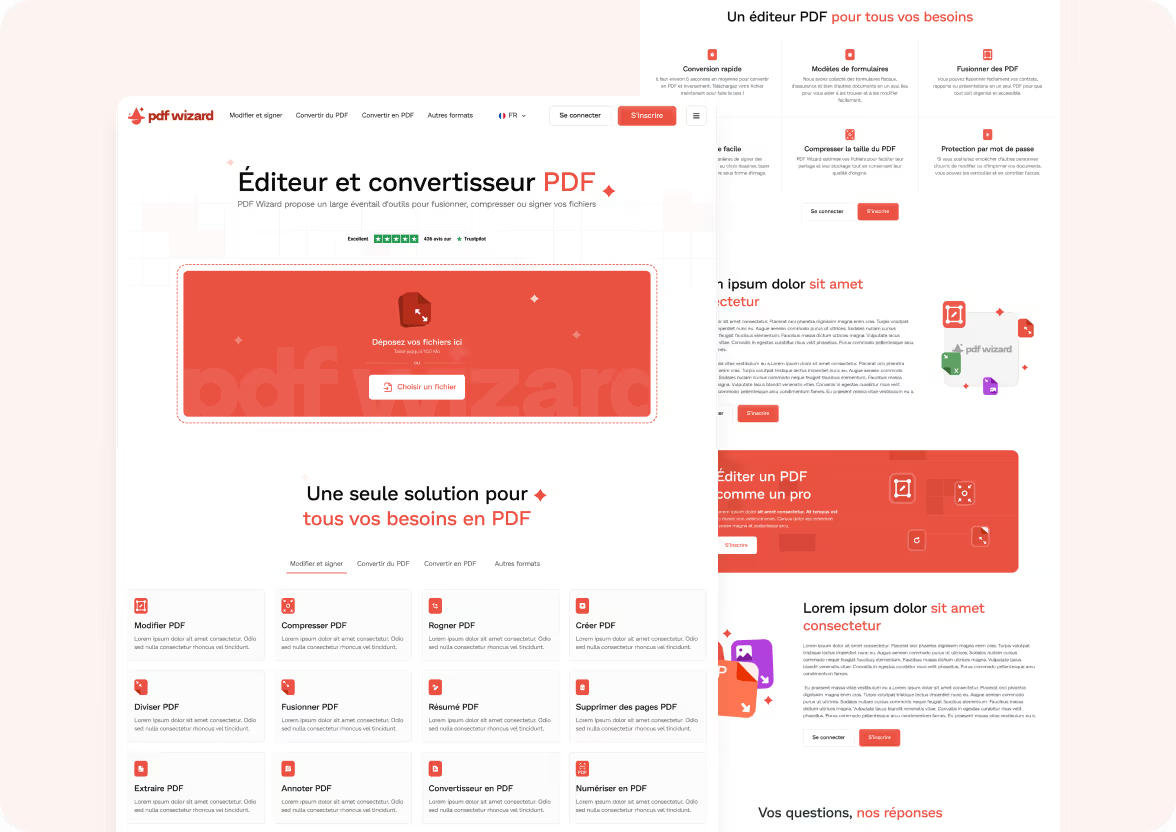
Questions frequently asked
Why choose a Webflow agency like Mekaa?
Creating a Webflow site with Mekaa means benefiting from comprehensive strategic support:
from framing to UX, from design to integration, everything is orchestrated to help you achieve your business goals.
Unlike a traditional agency, a specialized Webflow agency like ours masters the entire chain: design, development, SEO, automation, hosting.
We are working on Webflow for a simple reason: it is the tool that allows us to do things quickly, well, and sustainably.
What it changes in concrete terms:
- A 100% tailor-made site (no theme)
- Real performance (SEO, speed, responsive)
- A well-thought-out conversion tunnel from the start
- A simple back office, to make you autonomous
Is Webflow good for SEO?
Webflow is one of the most efficient CMS for SEO, provided it is well used.
We apply logic from the design stage Technical and semantic SEO :
What we do:
- Clean HTML structuring (Hn, aria-label, landmarks, etc.)
- Fast loading (WebP, WOFF2 fonts, lazyload)
- Custom title and description tags
- Readable URLs, internal linking, and 301 redirects
- Schema.org/ Open Graph integration
- Clean Sitemap.xml and robots.txt
The whole thing without plugin no unstable overlay. Webflow allows for native, clean and agile SEO.
What is CRO and why is it essential?
The CRO (Conversion Rate Optimization) is the art of turning visitors to your site into prospects, customers, or active users.
At Mekaa, this is the basis of our method.
How do we do it:
- Simplified user journey (clear tree structure, direct UX)
- Visible, useful, profit-oriented CTAs
- Persuasive copywriting work
- Trust (social proof, reinsurance, proof)
- A/B Testing on strategic elements
A beautiful site without conversion is decoration.
We design sites that generate value.
Do you offer maintenance?
Yes, we offer scalable maintenance formulas after going online.
Webflow maintenance =
- Small adjustments (content, structure, blocks)
- Add new pages or sections
- SEO/CRO monitoring
- Technical update (CMS, redirects, responsive)
And above all, we train you so that you remain autonomous on simple tasks.
What is your methodology for creating a Webflow site?
Our method is available in 5 main steps :
- Workshop & framing : we align your business challenges with the objectives of the site
- UX strategy : we structure the routes and the tree structure
- UI design : we create impacting and responsive models
- Webflow integration : pixel-perfect, SEO-ready, fast
- Training & follow-up : so that you can evolve independently
Each project is managed like a product sprint. The result: clarity, agility, performance.
What types of Webflow sites do you develop?
We mainly support:
- startups in the launch or redesign phase,
- scale-ups looking for performance,
- B2B SMEs oriented towards lead generation.
Webflow project types:
- Showcase site with conversion tunnel
- Marketing landing pages
- Dynamic CMS for regular content (blog, articles, use cases)
- CRM/Web analytics integrations
- Redesign slow, outdated or underperforming sites
Can I modify the Webflow site myself?
Yes, it is one of the great advantages of Webflow.
Once the site is delivered, you will be able to:
- modify the texts and visuals,
- add blog posts or CMS pages,
- Adjust links or publish a landing page
And we accompany you with a custom Webflow training (videos + live session).
Zero dependency. 100% control.
Why Mekaa rather than another Webflow agency?
Because we don't deliver a “nice site.”
We deliver a conversion tool, designed for your business goals, integrated into your stack, driven by experts who have an obsession: impact.
Our strength?
- A structured process
- Real CRO sensitivity
- An involved, clear and direct team
- Full autonomy for you at the end
You are not coming to Mekaa for a site.
You are coming for a upshot.
Do you offer A/B testing?
Yes.
We can set up:
- simple tests via Webflow Logic or Splitflow
- advanced testing with Google Optimize or AB Smartly
- iterations on copywriting or CTAs
The aim: not to rely on intuition. But test. And adjust.
Is Webflow better than WordPress?
It all depends on the need, but for 90% of modern B2B projects, the answer is: yes.
In short: if you want a fast, elegant, SEO-optimized site, easy to evolve → Webflow wins hands down.
Can you take over an already existing Webflow site?
Yes.
We regularly produce Webflow audits to optimize a site already in place.
Sometimes, all you need to do is reorganize the content, work on the hierarchy, optimize load times, or add CRO logic.
And if a redesign is needed, we explain why — and how to frame it effectively.
%201.avif)